- Photos of my cats getting their triennial (is that a word?) flea bath
- The release of TiddlyWiki 1.2.33 closely followed by 1.2.34
- The fact that I am selling my car. Want to buy my car? 1993 Tarago, 180,000kms, 8 seater, dual air con. $14,900 ono.
- The Julien Temple Sex Pistols movie I watched on Tues night on World Movies (love my austar movie channels), which would be a great continuation of a theme...
- My frustration with IE's lack of support for my lovingly crafted set of methods like this one:
Element.prototype.addNodeWithId = function(...) { ... } - The AJAXie ldap controller thingy I'm trying to build anyway...
- My awesome new TiddlyWiki plugins at MPTW
- The fact that I rode my (not really mine) scooter to work for the first time today. It's 50cc but I was doing 70km/h with some grunt to spare. Oh yeah that thing is great! I can fill it up for about $7 I think.
- How good circuit training was on Tuesday, though Sam definitely needs to upgrade her CD player for an iPod shuffle. :)
- And the Cowboys of course. Go Cowboys!
- Some kind of rant about the uselessness of spam filters that give (any) false positives.
- Some kind of rant about the new breed of ringtone ads (it's not just the frog though I guess he started it all) that have made Channel V and MTV unwatchable for me. I miss those channels. :(
by simon baird
Thursday, September 29, 2005
Stuff I would blog about if I spent more time here
Friday, September 23, 2005
Christmas gift suggestion...
Thursday, September 22, 2005
End of the Century
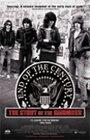 I watched this last night on Movie Extra. I never really got the Ramones. I mean I can respect them for their massive contribution to the birth of punk etc, but I always thought they were kind of boring. But after watching this movie I understand better what the Ramones were about. The fact that they are aren't that good is part of why they are so important. The three (now dead) stars are Joey, the painfully insecure, obsessive compulsive; Dee Dee, the depressed ex-rentboy junky; and Johnny - well he was the "Spinal Tap" guy who didn't really like the others. (Johnny comes across as a heartless bastard towards the end of this movie). They showed that anyone could be a rock star no matter how 'uncool' you were. Highlights include great footage of the early days of CBGBs, the story of their first UK show, their encounter with a crazed gun wielding Phil Spector, Joey never forgiving Johnny for stealing his girlfriend and marrying her, the band being mobbed by fans in Brazil. The movie keeps you interested to the very end and somehow manages to avoid cliches and any resemblance to one of those VH1 rockumentaries. Anyway I give the movie a solid two thumbs up and recommend it if you have even the slightest interest music.
I watched this last night on Movie Extra. I never really got the Ramones. I mean I can respect them for their massive contribution to the birth of punk etc, but I always thought they were kind of boring. But after watching this movie I understand better what the Ramones were about. The fact that they are aren't that good is part of why they are so important. The three (now dead) stars are Joey, the painfully insecure, obsessive compulsive; Dee Dee, the depressed ex-rentboy junky; and Johnny - well he was the "Spinal Tap" guy who didn't really like the others. (Johnny comes across as a heartless bastard towards the end of this movie). They showed that anyone could be a rock star no matter how 'uncool' you were. Highlights include great footage of the early days of CBGBs, the story of their first UK show, their encounter with a crazed gun wielding Phil Spector, Joey never forgiving Johnny for stealing his girlfriend and marrying her, the band being mobbed by fans in Brazil. The movie keeps you interested to the very end and somehow manages to avoid cliches and any resemblance to one of those VH1 rockumentaries. Anyway I give the movie a solid two thumbs up and recommend it if you have even the slightest interest music.
Wednesday, September 21, 2005
Miyazaki Interview
 Thanks Chris for the link. He's quite a pessimistic sort of bloke isn't he. I wonder when/if Howl's Moving Castle will come to Townsville. I think the official release date is tomorrow. Doesn't look promising ...
Thanks Chris for the link. He's quite a pessimistic sort of bloke isn't he. I wonder when/if Howl's Moving Castle will come to Townsville. I think the official release date is tomorrow. Doesn't look promising ...
Update: Reading Cinema is showing the movie but not in Townsville :(
Tuesday, September 20, 2005
Happy Birthday TiddlyWiki
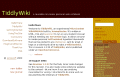 TiddlyWiki version 1.0 was posted on the web by Jeremy Ruston on this day one year ago. What the heck is TiddlyWiki, you might be asking? You can think of it as an electronic notepad from the future. For more info try the TiddlyWiki entry in Wikipedia (which, I just discovered, mentions my own TW hacker site, MonkeyPirateTiddlyWiki).
TiddlyWiki version 1.0 was posted on the web by Jeremy Ruston on this day one year ago. What the heck is TiddlyWiki, you might be asking? You can think of it as an electronic notepad from the future. For more info try the TiddlyWiki entry in Wikipedia (which, I just discovered, mentions my own TW hacker site, MonkeyPirateTiddlyWiki).
Friday, September 16, 2005
Pimp My Ride Japan Style - Part 2
 Check out this this guy I saw in Machida. Notice the how his helmet has the matching flame job and his shoe laces actually match his brake discs! Awesome. The bike has one of those super loud mufflers so that it can get your attention even from several blocks away. I won't mention the ever-so-subtle symbolism of the bike's shape. (Or is it just me? :)
Check out this this guy I saw in Machida. Notice the how his helmet has the matching flame job and his shoe laces actually match his brake discs! Awesome. The bike has one of those super loud mufflers so that it can get your attention even from several blocks away. I won't mention the ever-so-subtle symbolism of the bike's shape. (Or is it just me? :)
Update: See here for more...
Pimp My Ride Japan Style - Part 1
 Here's a pimped out minivan I photographed in Osaka. Obviously for use on flat roads only. Imagine what a speed bump would do to that.
Here's a pimped out minivan I photographed in Osaka. Obviously for use on flat roads only. Imagine what a speed bump would do to that.
Update: See here for more...
Wednesday, September 14, 2005
iPod nano
The fish tongue parasite
 At first you might think this is the fish's worst nightmare. Mummy fishes scare their children by telling them stories about the nasty tongue grub, perhaps to get them to brush their teeth. But actually I reckon the fish is into it. He can scare away other fish by opening his mouth really wide and have his tongue yell at them.
At first you might think this is the fish's worst nightmare. Mummy fishes scare their children by telling them stories about the nasty tongue grub, perhaps to get them to brush their teeth. But actually I reckon the fish is into it. He can scare away other fish by opening his mouth really wide and have his tongue yell at them.
Tuesday, September 13, 2005
Encrypted thumb drive and autoplay howto
 I have a Sandisk Cruzer Micro USB thumb drive that I carry around with me. Last weekend I spent a bit of time setting it so that all my data is securely encrypted using the excellent open source software called TrueCrypt. I also managed to get Windows autoplay working on the drive so I can access the data with the least amount of annoyance. Actually it's about as easy as it's ever going to get. I stick my drive in, an autoplay menu pops up with "Mount Truecrypt Volume" as the default choice, I hit enter, type my password, hit enter again and that's it. Here's how I did it.
I have a Sandisk Cruzer Micro USB thumb drive that I carry around with me. Last weekend I spent a bit of time setting it so that all my data is securely encrypted using the excellent open source software called TrueCrypt. I also managed to get Windows autoplay working on the drive so I can access the data with the least amount of annoyance. Actually it's about as easy as it's ever going to get. I stick my drive in, an autoplay menu pops up with "Mount Truecrypt Volume" as the default choice, I hit enter, type my password, hit enter again and that's it. Here's how I did it.
Requirements
- TrueCrypt. Download here.
- Windows XP with Service Pack 2. Prior to SP2 you couldn't do autoplay on removable drives. You can do everything else described here though.
- A USB thumb drive. No special requirements. Any old one will do.
TrueCrypt files
- Move all your data off your usb drive so it's empty.
- Install TrueCrypt on your PC.
- From the TrueCrypt application directory (usually C:\Program Files\TrueCrypt\) copy TrueCrypt.exe to your usb drive.
- From your Windows drivers directory (probably C:\Windows\system32\drivers\) copy truecrypt.sys to your usb drive.
Note: The TrueCrypt download is a zip file. Inside the zip file is a folder called Setup Files that contains both TrueCrypt.exe and truescrypt.sys so it's possible to skip steps 2, 3 and 4 above and just copy the two files straight from that folder to your flash drive.
Autorun file
- Create another file on your flash drive called autorun.inf. Paste
in the following:
[autorun] label=Cruzer icon=truecrypt.exe action=Mount TrueCrypt Volume open=truecrypt /v data.tc /lz /q /a /m rm /e shell=mounttc shell\mounttc=&Mount shell\mounttc\command=truecrypt /v data.tc /lz /q /a /m rm /e shell=dismounttc shell\dismounttc=&Dismount shell\dismounttc\command=truecrypt /dz /q shell=runtc shell\runtc=Run &TrueCrypt shell\runtc\command=truecrypt
- The /lz and /dz above means you will mount your encrypted volume using drive letter Z. Change Z to something else in all three places if you want to use another drive letter.
- Change the label if you want to. You can also change the icon which is the icon that your usb drive has in My Computer. (I use an .ico file that I copied to my thumb drive also).
- So far your drive should
look something like this:
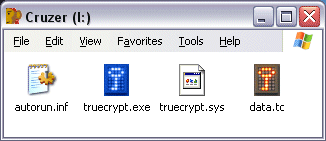 ...except for the file
data.tc. That's the file that will contain all your encrypted files that we
will create next.
...except for the file
data.tc. That's the file that will contain all your encrypted files that we
will create next.
Check the TrueCrypt manual to see what the other command line options do. You might want to tweak them to suit your preferences.
Note: In a file with more than one icon you can specify which icon you want by putting a comma then the icon number, eg icon=c:\WINDOWS\system32\SHELL32.dll,12
Creating the encrypted volume
- Run TrueCrypt from your start menu and click "Create Volume".
- Choose "Create a standard TrueCrypt volume" (the default).
- Type L:\data.tc at "Volume Location" where L is the drive letter of your flash drive.
- Choose your favourite encryption algorithm. (Don't ask me!)
- Select a volume size. This is how much space you will have on your encrypted volume.
I like to make it fill the entire remaining space on the thumb drive. You make it fill it exactly by doing this:
- Get the free space in bytes of your flash drive by right clicking it in My Computer and clicking "Properties".
- Divide this number by 1024 to get kilobytes.
- Back in TrueCrypt, select KB and type the number.
- Make up a password and enter it. Remember your password because there is no way to crack it. That's the point of secure encryption.
- Wiggle your mouse a bit for extra randomness, then click "Format".
- When formatting is finished click "Exit" to exit.
- This concludes the setup process. The hard part is now over!
Note: If you didn't bother to install TrueCrypt in step 2, you can just double click TrueCrypt Format.exe in the Setup Files folder.
Usage
- Remove your thumb drive in the usual way. (Click the "Safely Remove Hardware" icon in your Systray, select the drive to remove, then yank it out).
- Put it back in again. If the autoplay stuff is working you should see this:
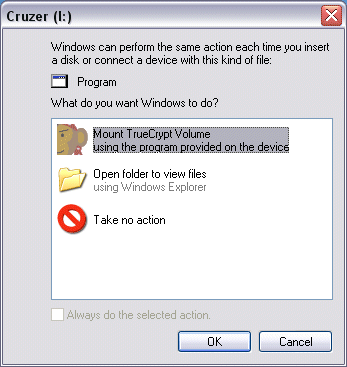
- Click OK. You should then see this:
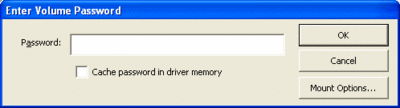
- Enter your password and up comes your encrypted drive. Voila!
- You can now put all your files back on it. They are now securely encrypted and can't be accessed without your password.
- To dismount
- Go to My Computer. Right click on your flash drive icon.
- Notice the menu options include Mount, Autoplay, Dismount and Run TrueCrypt.
- Choose Dismount to dismount the volume.
- Other notes
- Note that to open your flash drive now you have to right click and choose Open because a double click will run the Mount shell extension.
- You can also mount and dismount and change your password from the TrueCrypt program on your thumb drive. Read the TrueCrypt manual for more information.
Note: If you come to a PC where your chosen drive letter is already taken you can run TrueCrypt manually and mount your drive with a different drive letter.
- You can backup all your secure data just by copying your data.tc to your C: drive.
- I recommend adding a shortcut (to your real drive, not the virtual one) to your Quick Launch Bar for convenience. You can then access the right click menu from the shortcut.
Update 4-Nov-2005
Since I wrote this version 4.0 of TrueCrypt has been released with a whole load of great new features and improvements. As yet I have not tested the new version with the above procedure, but it should work.Update 7-Feb-2006
Here are a couple of notes from commenters below. You have to have Adminstrator privilege on the Windows XP to mount. This probably prevents you accessing your data in internet cafes and student labs. When I wrote this I hadn't discovered the "Traveller Mode" section in the TrueCrypt manual. Read that to see how TrueCrypt can set most of this stuff up for you automatically!Update 16-Feb-2006
Remora USB Disk Guard might be worth trying. It doesn't require that you have Administrator privilege. Found it here.Update 28-Feb-2006
This article was recently featured at MakeZine. Welcome MakeZine readers! Also made it to del.icio.us popular.Update 27-Apr-2006
I have upgraded to TrueCrypt 4.2 and everything still works except that:- There is now a second .sys file you should probably include called truecrypt-x64.sys
- TrueCrypt now wants to store some data in Configuration.xml on your thumb drive so you should leave a little bit of space on the drive instead of filling it exactly as described above. (The xml file is about 4kb but I decided to leave an extra 1MB of free space to be sure).
Update 15-June-2006
I gave Remora USB File Guard a try. I'm not saying it's bad product but from a useability perspective it doesn't compare to using TrueCrypt as described above. Here's what you do to edit your "secure" data using this product. Insert your thumb drive and open it up the root folder. Double click the remora exe file. Type your password. You get a winzip style of application window. Click on your file. Click export. Choose where you want to export to. Now it decrypts the file and puts it in the folder of your choice. (By the way now your data it is completely in the clear). When your done with it you then go back to remora and import it back. Then make sure you delete it from where ever it was. (Actually maybe there is an import and delete function, I didn't hang around long enough to find out). The inconvenience of this process is enough to render it useless to me. I'd rather leave my bank details unencrypted than go through that every time I needed them. In comparison the TrueCrypt solution encrypts your data on the fly. Once it's mounted you have a fully secure virtual drive. Use it like a drive. Dismount when you're done.Update 26-July-2006
Someone asked about removing this once it's installed. It's quite simple. Here's what to do:- Mount your encrypted drive
- Copy your stuff off it to your C: drive or whatever
- Dismount your encrypted drive
- Delete everything from your thumb drive (ie the truecrypt files and your data.tc file)
- Copy your stuff back to your thumb drive
Subscribe to:
Comments (Atom)

